The DevCS SSH public key is added to the authorized_keys file of the JCS instance. After adding the public key, the instance restarts automatically. Wait for some time. The icon in the header section also changes. You can track the restart activity in the Activity Summary section of the Overview page. When the instance has restarted and the activity is complete, you see the Add SSH Key is Completed message in Activity Summary .
Create the Deployment Configuration
- Open DevCS .
- In the navigation bar, click Deployments .
- Click + Create Configuration .
- In Configuration Name , enter a name to identify the deployment configuration. By default, the same name is used by Application Name , however you can modify it.
- From the Deployment Target drop-down list, select the JCS target that uses SSH.
Add an Oracle Java Cloud Service Deployment Target
To deploy to JCS, you need the credentials of a user with the JaaS_Administrator (Java Administrators) identity domain role, public IP address of the JCS instance, and the port number of the WebLogic Server.
You can find the IP address and the port number from the software development environment in the Environments page, if configured. You can also find the details from Overview page of the JCS instance. See Exploring the Oracle Java Cloud Service Instance Overview Page and Understanding the Default Access Ports in Administering Oracle Java Cloud Service .
- On the Deployment Configuration page, from the New drop-down list of Deployment Target , select Java Cloud Service .
- In the Deploy to Java Cloud Service dialog box, select the WebLogic Server version and the protocol ( Oracle WebLogic RESTFul Management Interface or SSH ).
You can’t deploy to Oracle WebLogic Server 11g (10.3.x) using the Oracle WebLogic RESTFul Management Interface.
If you’ve selected the SSH protocol, in Administration Port , enter the admin port number of the WebLogic Admin Server that runs on the JCS instance. By default, it’s 9001.
To know more about servers and clusters, see the Targeting Deployments to Servers, Clusters, and Virtual Hosts topic in Fusion Middleware Deploying Applications to Oracle WebLogic Server .
Deploy an Application to Oracle Application Container Cloud Service
DevCS provides tools to build and deploy your Java, Java EE, PHP, and Node.js applications to ACCS.
You can deploy the application to the ACCS instance of any identity domain and data center. To deploy your application to ACCS, configure a job to create an archive of the application that includes the application, any dependent libraries, and the manifest.json file. See Packaging Your Application in Developing for Oracle Application Container Cloud Service .
You can deploy the application, undeploy it, and start and stop the application on the target ACCS instance. Other operations, such as scaling up and down of applications, can be managed from the ACCS console. See About Your Application and Oracle Application Container Cloud Service in Developing for Oracle Application Container Cloud Service .
- In the navigation bar, click Deployments .
- Click + Create Configuration .
- In Configuration Name , enter a name to identify the deployment configuration. By default, the same name is used by Application Name , however, you can modify it.
- From the Deployment Target drop-down list, select the target deployment service.
In ACCS Manifest , enter the contents of the manifest file. The field is a code editor component and you can use code editor features.
You can also enter commands to override the deployed application's container's configuration (such as RAM) at the time of deployment. The field is a code editor component and you can use code editor features. For more information about the ACCS metadata files, see Creating Metadata Files in Developing for Oracle Application Container Cloud Service .
Add an Oracle Application Container Cloud Service Deployment Target
To deploy to ACCS, you need credentials of a user with the APaaS_Administrator (APaaS Administrator) identity domain role and the identity domain of the target service.
If you have an IDCS account, enter the value of Identity Service Id in the identity domain field. The Identity Service Id is displayed in the ACCS service details page.
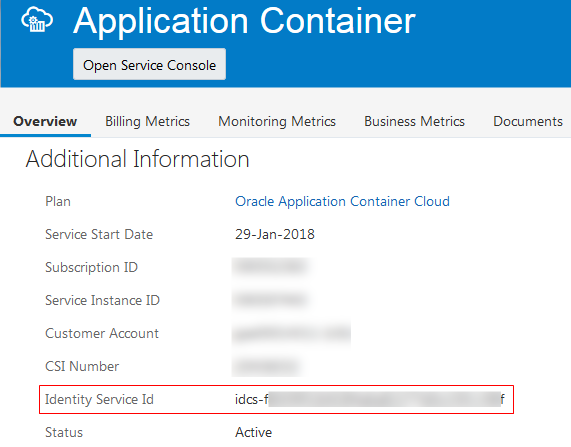
Description of the illustration accs_idcs_instance_id.png
- On the Deployment Configuration page, from the New drop-down list of Deployment Target , select Application Container Cloud .
- In the Deploy to Application Container Cloud dialog box, in Data Center , select the data center of the target ACCS instance.
- In Identity Domain , enter the traditional or IDCS identity domain name.
- In Username and Password , enter the credentials of the user with the APaaS_Administrator (APaaS Administrator) identity domain role.
- Click Test Connection .
- After the connection is successful, click Use Connection .
- Continue filling in the details in the deployment configuration page.
Deploy an Application to Oracle Java Cloud Service - SaaS Extension
You can deploy your application artifacts to the JCS-SX instance of the current identity domain and to a service instance of another data center or identity domain,.
To prepare your application to deploy to JCS-SX, see Preparing Applications for Oracle Java Cloud Service - SaaS Extension Deployment in Using Oracle Java Cloud Service - SaaS Extension .
- In the navigation bar, click Deployments .
- Click + Create Configuration .
- In Configuration Name , enter a name to identify the deployment configuration. By default, the same name is used by Application Name , however you can modify it.
- From the Deployment Target drop-down list, select the target deployment service.
Add an Oracle Java Cloud Service - SaaS Extension Deployment Target
To deploy to JCS-SX, you need credentials of a user with the JaaS_Administrator (Java Administrators) identity domain role and identity domain of the service.
- On the Deployment Configuration page, from the New drop-down list of Deployment Target , select Java Cloud Service - SaaS Extension .
- In the Deploy to Java Cloud Service - SaaS Extension dialog box, in Data Center , select the data center of the target JCS-SX instance.
- In Identity Domain , enter the traditional or the IDCS identity domain name.
- In Username and Password , enter the credentials of the user with the JaaS_Administrator (Java Administrators) identity domain role.
- Click Find Targets .
- In the Available Targets dialog box, click the JCS-SX instance name.
- Continue filling in the details in the deployment configuration page.
Automatically Deploy a Build Artifact
You can configure a deployment configuration to automatically deploy new version of a build artifact as soon as it becomes available. You can also configure a job to trigger a deployment configuration and deploy artifact as a post-build action.
Configure a deployment configuration to auto-deploy its artifact
You can configure the deployment configuration to automatically deploy an artifact when you create the configuration, or later when you edit the configuration.
- Create or edit a deployment configuration.
- In Configuration Name , enter the configuration name.
- Specify the deployment target.
- In Type , select Automatic .
- To deploy an artifact of a build only if it’s stable, select Deploy stable builds only .
- If necessary, specify the build job and artifact in Job and Artifact .
- Click Save .
Whenever the job of the deployment configuration runs a build, DevCS deploys the specified artifact of the build immediately.
Configure a job to trigger a deployment action of a deployment configuration
You can configure a job of a deployment configuration to trigger its deployment actions (such as deploy, start, stop, or undeploy) when a build of the job runs. The build is marked as successful if the deployment actions are successful.
This is useful if you want to configure a job to run tests on its deployed artifacts. When you create the job and the deployment configuration, you must use the same name for both.
- On the Builds page, create a job and configure it to generate the artifacts that you want to deploy.
- On the Deployments page, click + Create Configuration .
- In Configuration Name , enter the configuration name. Ensure that its name is the same as the job’s name.
- Specify the deployment target.
- In Type , select On Demand .
- Click Save and Deploy .
- Open the job’s configuration page again.
- Click the Post Build tab.
- From Add Post Build Action , select Oracle Cloud Service Deployment .
- From Add Deploy Task , select the deployment action. For example, select Deploy to deploy the artifact of the deployment configuration.
- In Deployment Configuration , select the deployment configuration.
- If required, add additional deployment actions. For example, you can add an undeploy action first and then add a deploy action of the same deployment configuration. This is useful if you want to make sure that the application is undeployed before it’s redeployed.
- Click Save .
Now, when a build of the job runs, it automatically triggers the deployment actions specified in the deployment configuration.
Manage Deployment Configurations and Deployments
After you’ve created a deployment configuration, you can edit its properties, start and stop the deployment, redeploy an application, view deployment logs, and delete a deployment configuration.
Edit a deployment configuration
On the Deployments page, in the deployment configuration tile, mouse over Settings and select Edit Configuration .
You can’t change the application name and the deployment target of a deployment configuration.
Start or stop the application
You can start or stop the deployed application on the target service from the deployment configuration. you don’t need to open the target service’s console to do that.
In the deployment configuration tile, mouse over Settings and select Start or Stop .
Redeploy the application
If you’ve made changes to the source code or the build generated a new artifact, you can manually redeploy the application to the target service. In the deployment configuration tile, mouse over Settings and select Redeploy . You’ll be prompted to specify the build and the artifact to deploy.
View deployment logs
Select the deployment configuration tile and click the log’s link on the right side of the page.
Delete a deployment configuration
In the deployment configuration tile, mouse over Settings and select Delete Configuration . In the Confirm Delete dialog box, select the Also undeploy check box to undeploy the application. Click Delete .
Access a Deployed Application
To access a deployed application, in the deployment configuration tile, click the Application Name link. Enter your identity domain name and your credentials, if you’re prompted to do so.
You can also access the deployed application from the console of the target service. Here are some ways to get the deployed application’s URL .
Access an application deployed to JCS-SX
- From the Oracle Cloud Dashboard, open the Oracle Java Cloud Service - SaaS Extension Control. You can also open it from the deployment configuration tile. In the tile, click the Java Service name link.
- Click the application name link under Applications .
- Click the application URL under Application URLs to access the deployed application.
To learn more about accessing JCS-SX, see Accessing Oracle Java Cloud Service - SaaS Extension in Using Oracle Java Cloud Service - SaaS Extension .
Create the application’s URL that’s deployed to JCS
- Use the JCS View a Service Instance API to get the Content URL and examine the response body output to find the content_url . Example: curl -i -X GET -u jdoe@example.com:my_password -H "X-ID-TENANT-NAME:exampleidentitydomain" https://jaas.oraclecloud.com/jaas/api/v1.1/instances/exampleidentitydomain/exampleservice For more information about the REST API, see REST API for Oracle Java Cloud Service in Using Oracle Java Cloud Service . You must use basic authentication to call the REST API. You can use cURL or a browser REST add-on, such as Postman for Google Chrome to make the call.
- Get the context root of the application from the application.xml deployment descriptor for EAR deployments or from the web.xml deployment descriptor for WAR deployments. If there is no such descriptor, you’ll need to get the context root from the WebLogic Console.
- Open the WebLogic Console of the JCS instance. You can access the console from the Java Service link of the JCS deployment configuration.
- Click Deployments in the Domain Structure pane.
- Click the deployed application name in the Deployments table.
- In the Overview tab, copy the value displayed by Context Root .
Note that the : referenced in the WebLogic Console is local to the JCS instance, so you’ll need the externally available IP address or the host name of the JCS instance VM to access the deployed application.